How to Reset or Change Your Spotify Password
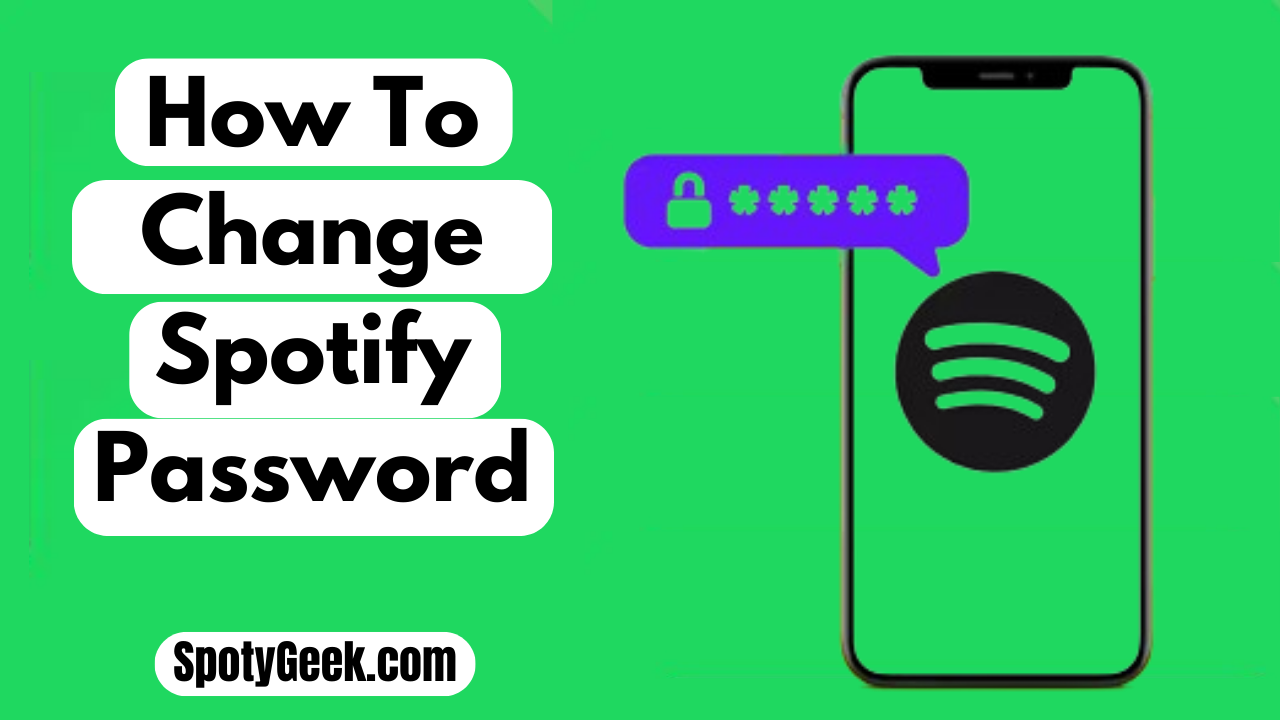
Music is now the core of our auditory experience in this constantly changing Digital World. Spotify is one of the musical apps that keeps your soul at peace with melodic tunes. However, with the advanced changes in the digital world, security has become an important concern. It’s helpful to know how to modify and Change your Spotify password.
Further, it’s vital to understand all security concerns, regardless of whether you’ve discovered a security issue or simply wish to enhance the security of your account.
Thus, if you wish to modify your Spotify password but are unsure how to do so, read through to the conclusion to find out all the details.
How to Change Your Spotify Password
Before making any changes to your Spotify password, you should be aware that you cannot do so from a desktop or mobile application. For this, you must log in to your account via browser. After logging into your account with your current password, you change the password by the following steps.
Step 1: First, Go to your Spotify Account Page with your web browser and log in.
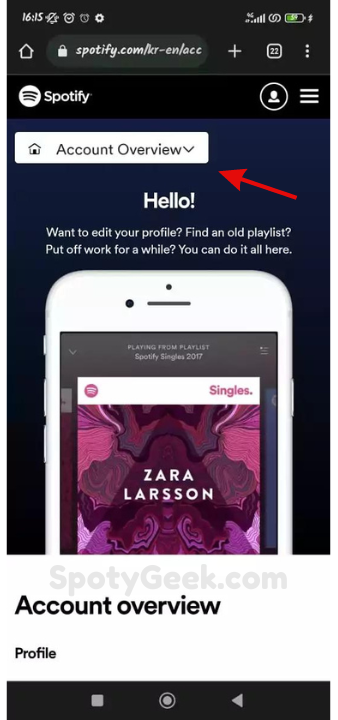
Step 2: Then tap on the Account Overview drop-down menu and select Change Password.
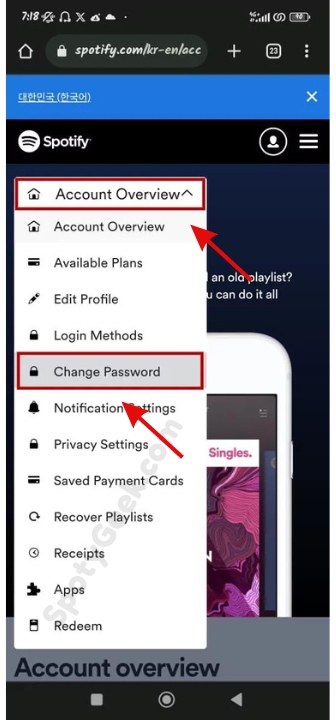
Step 3: Enter your current password in the Current password box your new password in the New password box, and Repeat New Password.
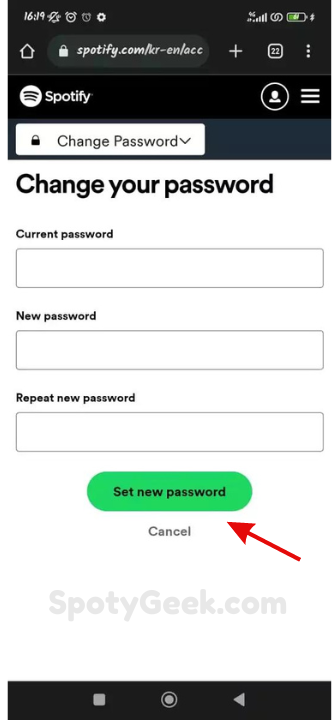
Step 4: Finally, tap on Set New Password to finish.
Here you go! Enjoy the new password.
Read More: How To Find Your Spotify Wrapped 2023?
How to Reset Your Spotify Password
You might frequently experience trouble logging into your accounts if you don’t have a good memory. Forgetting your password is the main issue of not accessing your Spotify or other accounts. You can resolve this issue by resetting your password by the following steps.
1. First, visit the Spotify Password Reset Link with your Mobile or PC web browser.
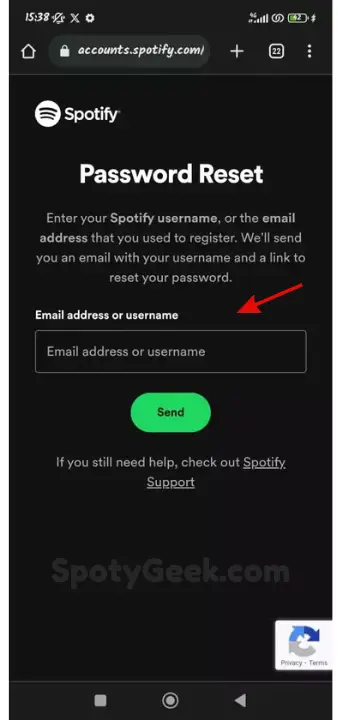
2. Now Enter your registered Spotify Username or Email address here.
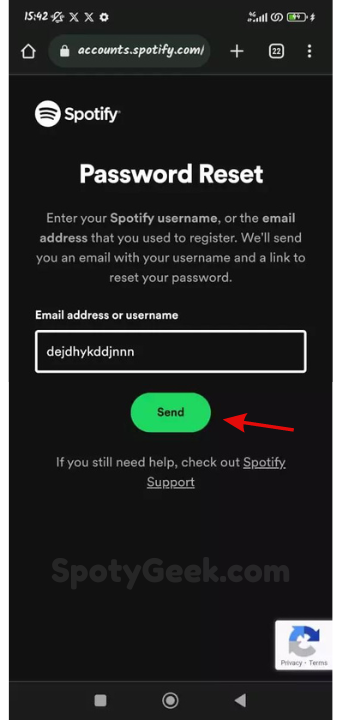
3. Tap on the green Send Button below to get the Pass Reset Link.
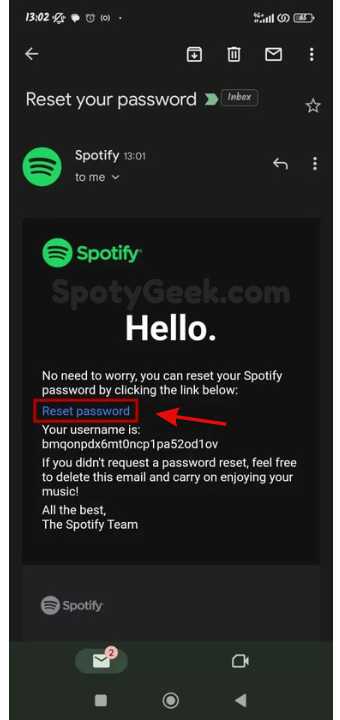
4. Click on the existing link in your provided email to go to the Password Reset page.
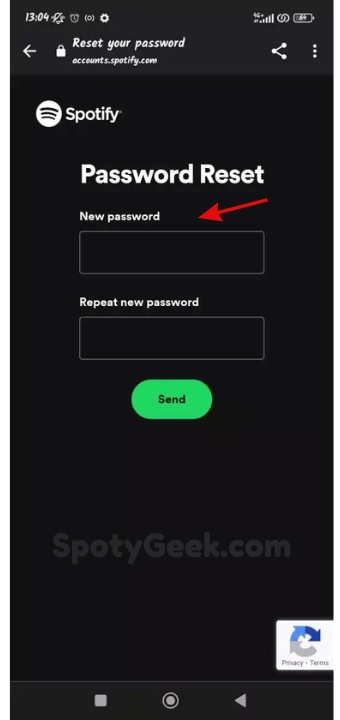
5. Now Enter your New Password here and again in the Repeat New Password box.
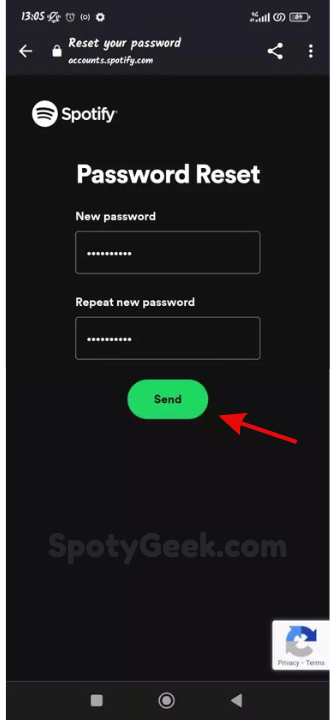
6. Finally. click on the green Send button below to finish now. So now you can use the new password to Log in to your Spotify account. Thanks!
This way, you can easily reset your Spotify password.
How Can you Change your Spotify Password by Signing Up via Facebook?
Should you be unable to recall your password for the Spotify account you made using Facebook. These pointers will help you modify your password.
- Initially, you need to sign into your Facebook account.
- Next, find the settings menu by navigating to the upper right corner of the page.
- Here, you can see the “Setting & Privacy” option, go there, and then select “Settings.”
- In the settings section, you can find the “Websites & Apps” option, where you can find your connected Spotify account.
- Now, click on the Spotify Icon and choose the edit option. After tapping this, you either reset or change the password. In this way, your Spotify account remains attached to Facebook.
How Can You Make Your Spotify Password Strong?
Making a strong password is essential if you want to increase the security of your Spotify account. The best way to ensure account security is to use a password that you haven’t used on any other apps.
It is crucial because if one account is hacked, it could lead to the hacking of your other account using the same password. Using capital, lowercase letters, and special characters in your password at least once will help make it exceptionally strong.
Avoid using simple terms like birthdays, names, or any other widely used term. Moreover, you can also use any password generator to get strong suggestions.
Read More: Why Does My Spotify Keep Pausing?
Does Spotify Provide Two-Step Verification?
Unfortunately, Spotify does not support two-step verification, which further secures your account. In contrast to other apps, Spotify uses your password and username to protect your account. However, if you log in to your Spotify account via Facebook, you can enable “App password” to create a one-time password for safe login.
For this, you should go to the Facebook setting, from where you can generate a password by enabling the App password option.
Wrap Up
Thus, securing your Spotify account is paramount in this evolving streaming world. As music has become an essential part of joy and happiness, it’s vital to secure music applications.
Hopefully, after reading the above details, you will change or reset your password and secure your Spotify account. As a final word of advice, always choose a strong password to prevent your account from hacking.
